iPadOS 14 marks 2020 as the Year of iPad Accessories
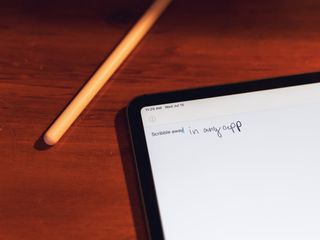
There's a lot to like about iPadOS 14. While it's not as big an update as the initial launch of iPadOS last year, there are a lot of impressive and delightful changes coming this fall that demonstrate, at least to me, that Apple is committed to taking the iPad seriously as its own platform.
But there's one aspect of the iPad experience that got more attention than any other this year: the Apple Pencil. While there are other aspects of iPadOS that I would have liked to have seen updated, the Apple Pencil is having a great year, getting perhaps its most substantial changes since the introduction of the first-generation iPad Pro in 2015.
And between the Apple Pencil updates in iPadOS 14 and the trackpad and mouse support updates from earlier this year, 2020 really seems to be the Year of iPad Accessories.
Scribble
Having used it since the first iPadOS 14 beta dropped, I'm more confident in my assertion that Scribble is the single most impressive feature announced at WWDC 2020 for any platform. It shows the prowess of Apple's machine learning teams that it works as well as it does.
First, Scribble recognizes my handwriting. My handwriting isn't terrible, but I've never received high marks for penmanship. I'm truly impressed with what Scribble can extract, and it's right much more often than it's wrong. And when it's wrong, I often can't even blame it. For instance, I sometimes write a lowercase 'm' like it's a 'v' connected to an 'n,' and that's the output I sometimes get from Scribble. And I don't mind Scribble recognizing it as such because it leads to another thing I'm appreciative of about the feature.
Scribble doesn't apply autocorrect to text converted from your handwriting. Scribble makes its best guess at what you've written and basically says, "here you go." And while it's right most of the time, there are hiccups, which you might expect. But what Scribble does when it's not sure about a word is underline it with a blue dotted line, just like the system would when it autocorrects a word or when it's unsure about a word spoken during dictation. You can tap the word, tap Replace, and see if what you meant to write is available.
I love the fact that Scribble doesn't use autocorrect. Autocorrect would only reinforce that you need to write in a particular way for Scribble to understand you, and at the end of the day, Scribble's really all about letting you be you. It's easy to correct things if Scribble gets something wrong, and I feel like I need to do that less and less.
Speaking of corrections, Scribble has become my favorite way to edit my own writing. When I was writing papers in school, I'd often print out my first or second draft and go over them with a pen, marking things I wanted to change. Now, thanks to Scribble, I can do that again with my Apple Pencil and pieces like this one, but all of the changes can be applied instantly. Scribble, in a way, brings back some of the tactility of working on a document that I didn't realize that I was missing.
Corrections are easy to make. Circle a word to highlight it, or a sentence to highlight that. Draw a horizontal line down to split one word into two (useful if your handwritten spacing is sometimes off, like mine) or draw a line upward to bring two words together. Deleting something couldn't be easier — just scratch it out.
I'm completely head-over-heels in love with Scribble. It's one of those completely delightful, 'it just works' experiences that we love to see from Apple. I'm using my Apple Pencil a lot more than I used to, and I'm glad that it's found a place in my workflow alongside my Magic Keyboard.
Notes
Scribble isn't the only highlight of the Apple Pencil updates in iPadOS 14. The Notes app is getting a substantial update, too, and it revolves around the Pencil. What's more, these features are available for third-party developers to take advantage of in their apps written for iPadOS 14.
In Notes in iPadOS 14, handwriting is now treated a lot more like typed text than ever. You've been able to write by hand in the Notes app for years now, but iPadOS 14 lets you do something with it. You can now highlight handwriting written with the Apple Pencil, just like typed text. Once you do, you'll see those same circular grab points that let you adjust how much is highlighted.
Once your text is highlighted, you can even copy and paste it, just like typed text. Even more impressively, in my estimation, is the fact that when you copy your handwriting, you can select "Copy as Text," and then paste it in any text field in any app as typed text.
There's also shape recognition. If you draw a shape, such as a square, triangle, star, or circle, in Notes using the Apple Pencil, you can keep holding the Pencil down for a second when you're done drawing to see your shape snap into a geometrically-perfect version. No more wonky stars for me, that's for sure. You can also highlight hand-drawn shapes just as you can handwritten text.
Finally, we have my favorite of the Notes updates: data detectors. As you might be aware, data detectors find and highlight certain kinds of data in a document so you can easily access it directly. For instance, if you type 'www.imore.com' into a Note, it will be highlighted yellow, meaning you can tap on it to be taken to iMore in Safari.
Now, data detectors work with handwriting. When you write something that can be found by a data detector with the Apple Pencil, you'll see your writing highlighted in yellow. This works for everything from phone numbers to web links to addresses. It's great.
More than just being excited about these updates for Notes, I'm glad that'll they're available for iPad app developers as part of the iPadOS 14 SDK. I'm excited about the possibility of these handwriting capabilities coming to other apps.
The Year of iPad Accessories
The Apple Pencil is the second half of the iPad's big accessory story in 2020. It might have come before iPadOS 14, but we can't forget about the addition of trackpad and mouse support to the iPad earlier this year with iOS 13.4.
While I was disappointed with the lack of any meaningful updates to the keyboard and trackpad experiences at WWDC (I would have loved new trackpad gestures and better support for global keyboard shortcuts), it would be difficult to deny that the addition of robust trackpad and mouse support was a game-changer for the iPad. Having a trackpad attached to an external keyboard has changed how I'm able to work on my iPad Pro.
Support for trackpads and the iPadOS 14 Apple Pencil updates really mark 2020 as a substantial update to the iPad accessory experience and show the tablet to be one of Apple's most versatile products.
The iPad increasingly seems like a modular computer, one that fits whatever dynamic a user needs. It can be a serious machine for office work, an artist's canvas, or a portable entertainment center. You can get lower-powered variations, or high-powered, professionally-focused tablets. You can get a little storage or 1TB of storage.
The new accessory updates rolling out throughout this year give us more freedom to use our iPads in any way we see fit. I'm glad that Apple has, over the last few years, brought Apple Pencil support to every iPad model that it sells. Likewise, I'm glad that trackpad and mouse support are present on all iPads, not just the iPad Pro. Both initiatives make it more likely that these features will be adopted, which is great for every iPad user, from those with the budget-friendly 10.2-inch iPad to those of us rocking the 12.9-inch iPad Pro.
What are you looking forward to?
What do you think of the iPad's new Apple Pencil capabilities? Is there a big iPad feature coming this fall that you're looking forward to using? Let me know in the comments.
Master your iPhone in minutes
iMore offers spot-on advice and guidance from our team of experts, with decades of Apple device experience to lean on. Learn more with iMore!
Joseph Keller is the former Editor in Chief of iMore. An Apple user for almost 20 years, he spends his time learning the ins and outs of iOS and macOS, always finding ways of getting the most out of his iPhone, iPad, Apple Watch, and Mac.

